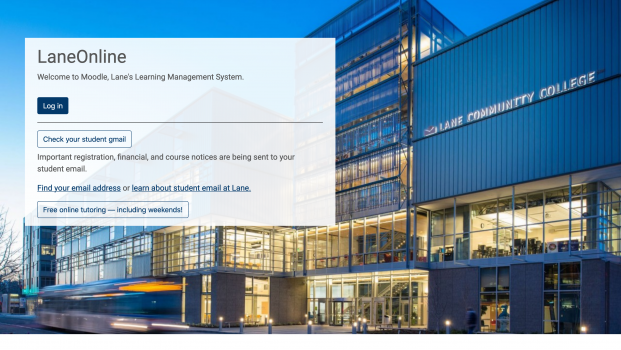Moodle is Lane’s learning management system, and the home of Lane’s remote and online classes.
Watch the video below for a demonstration on how to log in to Moodle.
Logging into Moodle
- From any internet browser, visit classes.lanecc.edu
- Click the log-in button.
- Enter your Lane L-number (an L plus eight digits, such as L88888888) and your Password. This should be the same Password you use to log into Expresslane.
- You're in Moodle!
Once logged in, your courses will be listed under "My Courses." The title of an active course will appear in blue print. A course that has not been made active yet will appear in gray. Click on any active course to enter. If you have just enrolled, you may need to wait up to an hour and a half before your course shows up in Moodle.
Need help? The Student Help Desk (SHeD) is ready to assist with Moodle and other technology issues. They are available by phone, email, and can be visited virtually or on campus.
Can I try Moodle out?
- Yes! We have a friendly, open-to-all support and resources "course", called the Lane Support Hub.
- To join, follow the link above and log in with your L-number and password.
- That's it! All students are automatically part of the Hub already. Click on the New to Online Learning section for more resources.